How to Personalize Your Sales Quotations in Odoo 17
Updated on : 13 AUGUST 2025
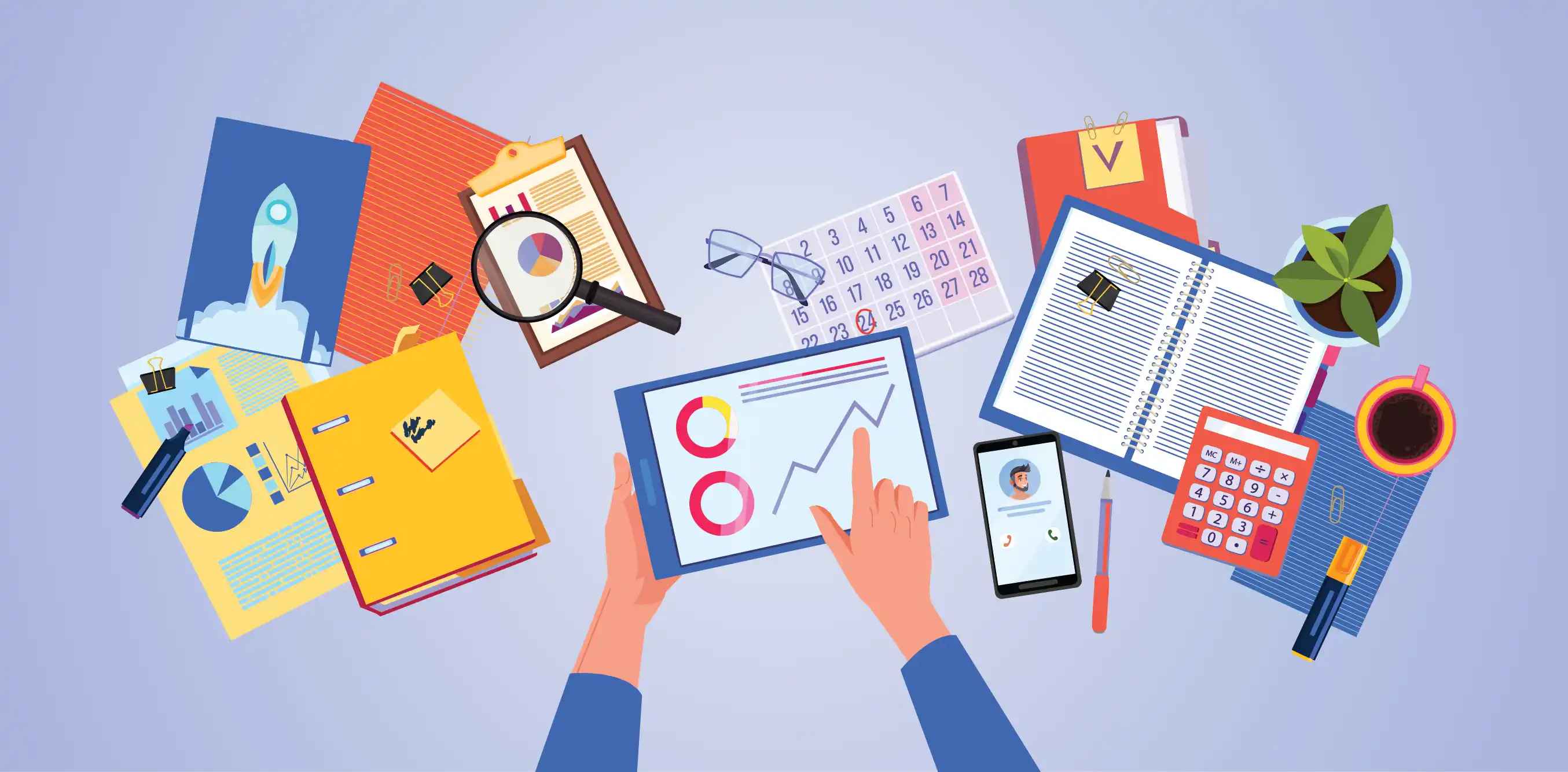
Image Source: google.com
Table Of Contents
- 1. Understanding Quotation Templates in Odoo 17
- 2. How to Enable Quotation Templates
- 3. Creating a New Quotation Template
- 4. Quotation Layout vs Template: Key Differences
- 5. Customizing Template Fields and Styles
- 6. Adding Branding and Logos
- 7. Applying Templates to Sales Orders
- 8. Previewing and Sending Customized Quotations
- 9. Best Practices for Quotation Design
- 10. FAQs
Table Of Contents
Understanding Quotation Templates in Odoo 17

Image Source: google
Quotation templates in Odoo 17 allow you to standardize and brand the documents sent to customers. You can define layouts, terms, images, and pricing tables once, and apply them across multiple sales quotations for consistency.
How to Enable Quotation Templates
Before customizing, ensure the Sales app is installed. Then enable templates:
- Go to Sales > Configuration > Settings
- Under "Quotations & Orders", enable:
- "Quotation Templates"
- "Digital Signature & Online Payment" (optional for e-sign)
- Save your changes
This will allow you to select templates directly in your sales quotations.
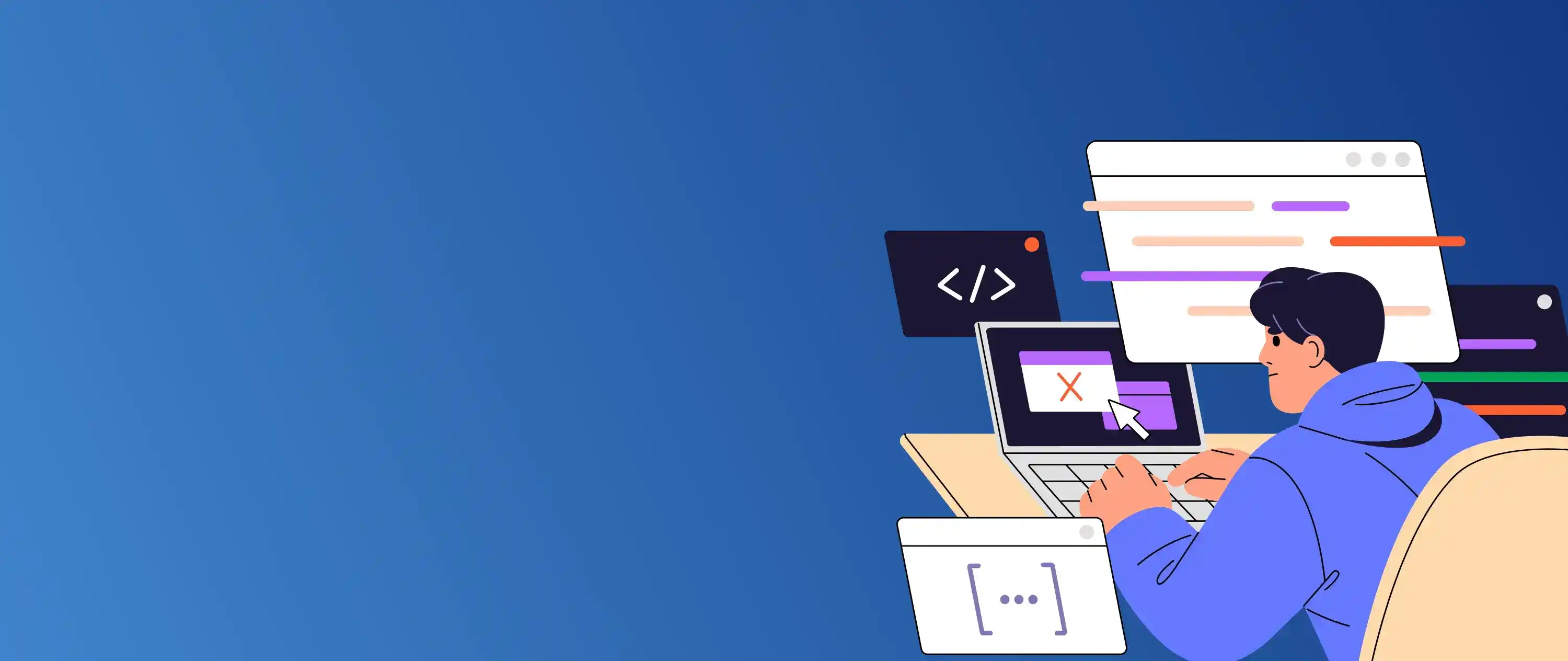
Need help designing stunning quotations? Let Hexadecimal create them for you.
Creating a New Quotation Template
| Quotation Template Creation Steps |
|---|
| 1. Navigate to Sales > Configuration > Quotation Templates |
| 2. Click Create to start a new template |
| 3. Add template name, validity, and default terms |
| 4. Add products, pricing, and description sections |
| 5. Save your template |
- Once saved, the template can be applied to new quotations instantly.
Quotation Layout vs Template: Key Differences
| Feature | Quotation Layout | Quotation Template |
|---|---|---|
| Purpose | Defines visual style and company branding | Defines product list, terms, and default settings |
| Where to Configure | Settings > Sales Document Layout | Sales > Configuration > Quotation Templates |
| Scope | Affects all sales documents | Applied to specific quotations |
| Customization Level | Logos, fonts, colors | Products, validity, payment terms |
- Understanding both helps you achieve consistent branding and functional templates.
Customizing Template Fields and Styles
| Template Customization Steps |
|---|
| 1. Open your desired template |
| 2. Edit sections for products, descriptions, and terms |
| 3. Use HTML editor for styling text |
| 4. Add optional or suggested products for upselling |
- This ensures quotations are both visually appealing and sales-oriented.
You Might Also Like
Adding Branding and Logos
| Branding Customization |
|---|
| Go to Settings > Companies |
| Upload your logo and set color theme |
| Define document header/footer text |
| Apply layout in Sales Document Layout settings |
- Strong branding improves trust and recognition.
Applying Templates to Sales Orders
| Applying Quotation Templates |
|---|
| 1. Create a new quotation in Sales |
| 2. Select the desired quotation template from the dropdown |
| 3. Adjust pricing or terms if needed |
| 4. Save and send to customer |
- This ensures quick, consistent quotation generation.
Previewing and Sending Customized Quotations
| Sending Customized Quotes |
|---|
| 1. Open your quotation |
| 2. Click Preview to see the PDF layout |
| 3. Send via email directly from Odoo |
| 4. Allow online acceptance and payment if enabled |
- Previews help ensure everything looks perfect before sending.
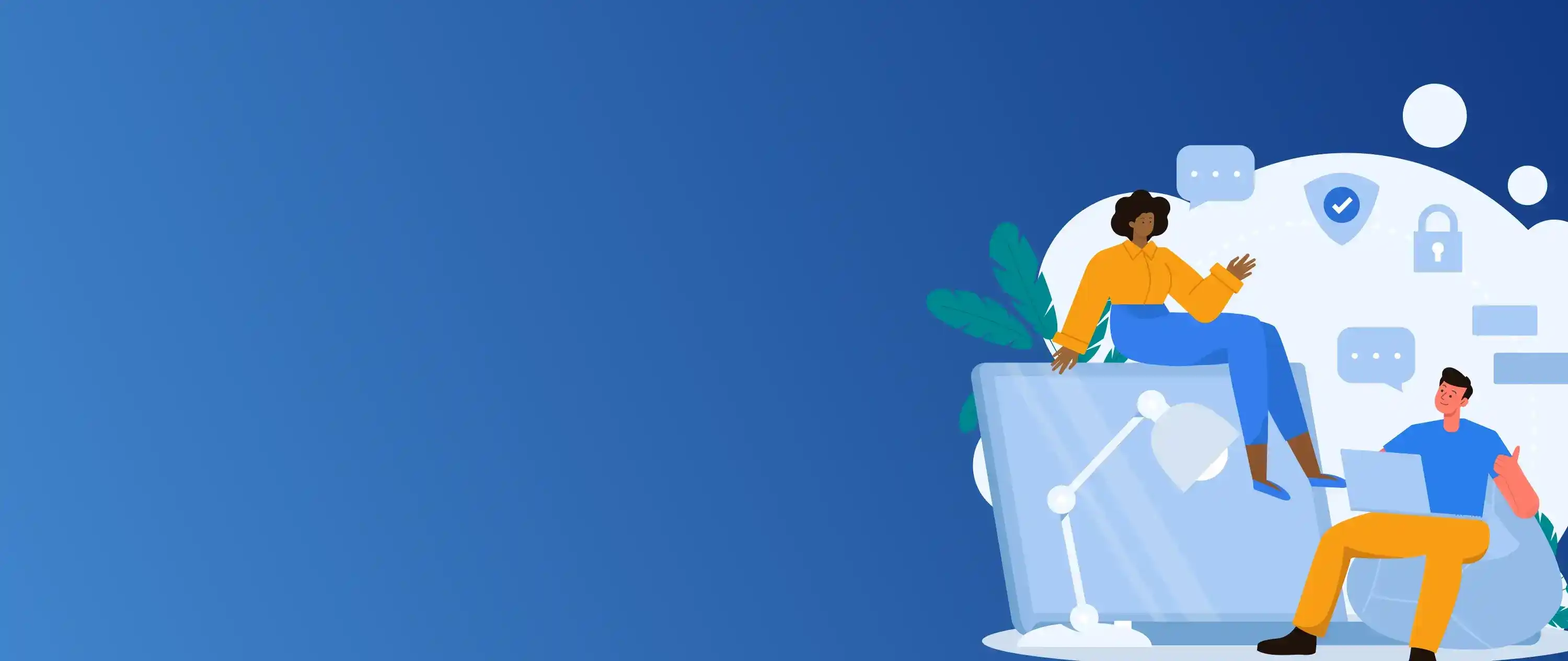
Need better inventory control? Hexadecimal helps you automate smarter.
Best Practices for Quotation Design
| Best Practices for Quotation Templates |
|---|
| 🎨 Keep branding consistent with company colors and fonts |
| 📝 Add clear, concise product descriptions |
| 📅 Define realistic validity dates |
| 📈 Use optional products to encourage upselling |
| ✅ Test PDF previews before sending to customers |
FAQs
Q.1. What’s the difference between a quotation template and a quotation layout?
A: Templates control product, pricing, and terms; layouts define the document’s visual style.
Q.2. Can I have multiple quotation templates in Odoo 17?
A: Yes, you can create and manage multiple templates for different customer segments or product lines.
Q.3. How do I add my logo to quotations?
A: Upload your logo under Settings > Companies, and it will appear in your quotation layout.
Q.4. Can customers approve quotations online?
A: Yes, if the online signature or payment option is enabled in Sales settings.
Q.5. Do I need a developer to change quotation colors and fonts?
A: Basic changes can be done in the Document Layout settings, but advanced designs may need developer help.





