How to Use Odoo Runbot: A Comprehensive Guide
Updated on : 22 April, 2025
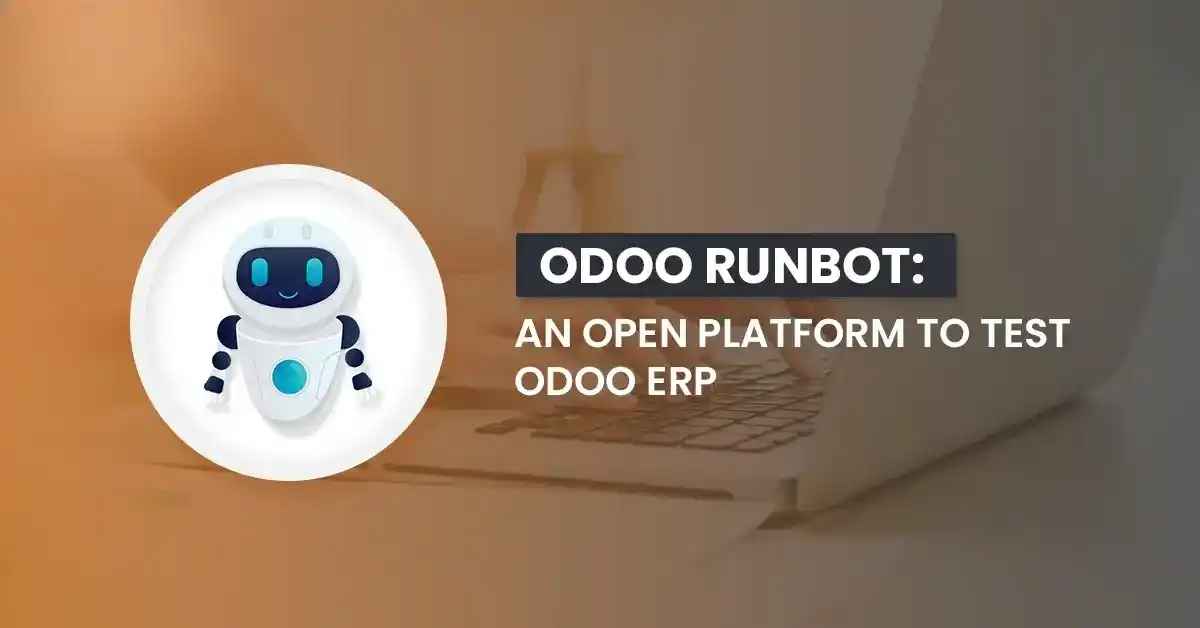
Image Source: google.com
Table Of Contents
- 1. Introduction
- 2. What is Odoo Runbot?
- 3. Key Features and Components
- 4. Accessing Odoo Runbot
- 5. Understanding the Runbot Interface
- 6. Using the Blue and Green Buttons
- 7. Exploring Build Logs
- 8. Practical Use Cases
- 9. Troubleshooting with Runbot
- 10. Setting Up Your Own Runbot Instance
- 11. Advanced Configuration and Security
- 12. How Hexadecimal Software Enhances Your Odoo Runbot Experience
- 13. FAQs
- 14. conclusion
Table Of Contents
Introduction
Odoo Runbot is a cloud-based platform that lets anyone instantly access demo environments for various Odoo versions and branches. Whether you're a developer, QA engineer, or business analyst, Runbot eliminates the need for local installations and simplifies the process of evaluating Odoo's features and troubleshooting issues. It provides a readily available testbed, ensuring quicker iteration cycles and more reliable Odoo deployments.
What is Odoo Runbot?
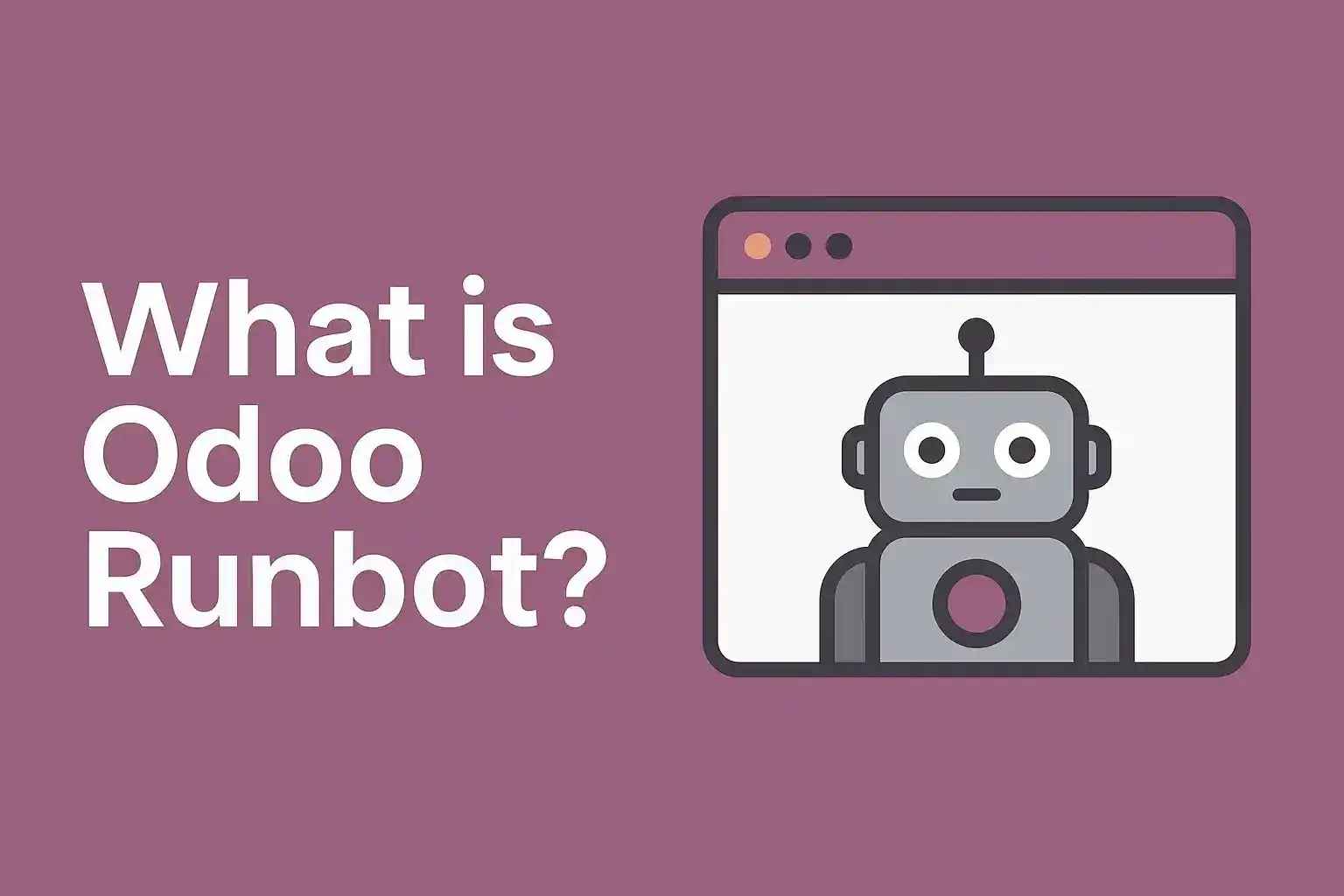
Image Source: google.com
Odoo Runbot is an online server hosting multiple demo instances of Odoo ERP, covering both community and enterprise editions across different versions. It is primarily used for testing features, validating bug fixes, and showcasing Odoo's capabilities in real time. Think of it as a constantly updated Odoo demo server, reflecting the latest code changes and allowing users to explore different functionalities without any setup overhead. This makes it an invaluable resource for the Odoo community.
Embrace digital transformation with our end-to-end cloud computing services. From migration to management, we ensure a smooth and secure journey to the cloud.
Key Features and Components
Odoo Runbot comes packed with features designed to streamline the testing and evaluation process:
| Component | Description |
|---|---|
| Blue Button | Accesses the 'All' database for a build, showing all installed modules and features. Ideal for exploring the full Odoo experience. |
| Green Button | Opens the 'Base' database, typically with minimal modules for core testing. Useful for debugging and identifying issues related to core functionalities. |
| Key Logs | Displays important logs, warnings, and errors for each build. A quick way to spot potential problems. |
| Full Base Logs | Complete logs of the Odoo installation process in the 'base' database. Useful for in-depth analysis of installation issues. |
| Full All Logs | Logs for all installation steps in the 'all' database. Provides a comprehensive view of the installation process. |
| Full Run Logs | Detailed logs for both databases after builds are run. Essential for diagnosing runtime errors and performance bottlenecks. |
| Multi-User Environment | Supports concurrent access for multiple users. Facilitates collaborative testing and demonstration sessions. |
| Branch and Version Selection | Test any supported Odoo version or branch. Allows you to compare features and bug fixes across different versions. |
| Instant Demo Access | No installation required—just click and explore. Saves time and resources by eliminating the need for local installations. |
| Admin and User Modes | Switch between admin and standard user views. Useful for testing different access levels and permissions. |
| Repository Integration | Automated builds from Odoo's GitHub branches. Ensures that the Runbot is always up-to-date with the latest code changes. |
| Automated Cleanup | Old builds and databases are regularly purged to save resources. Keeps the Runbot running smoothly and efficiently. |
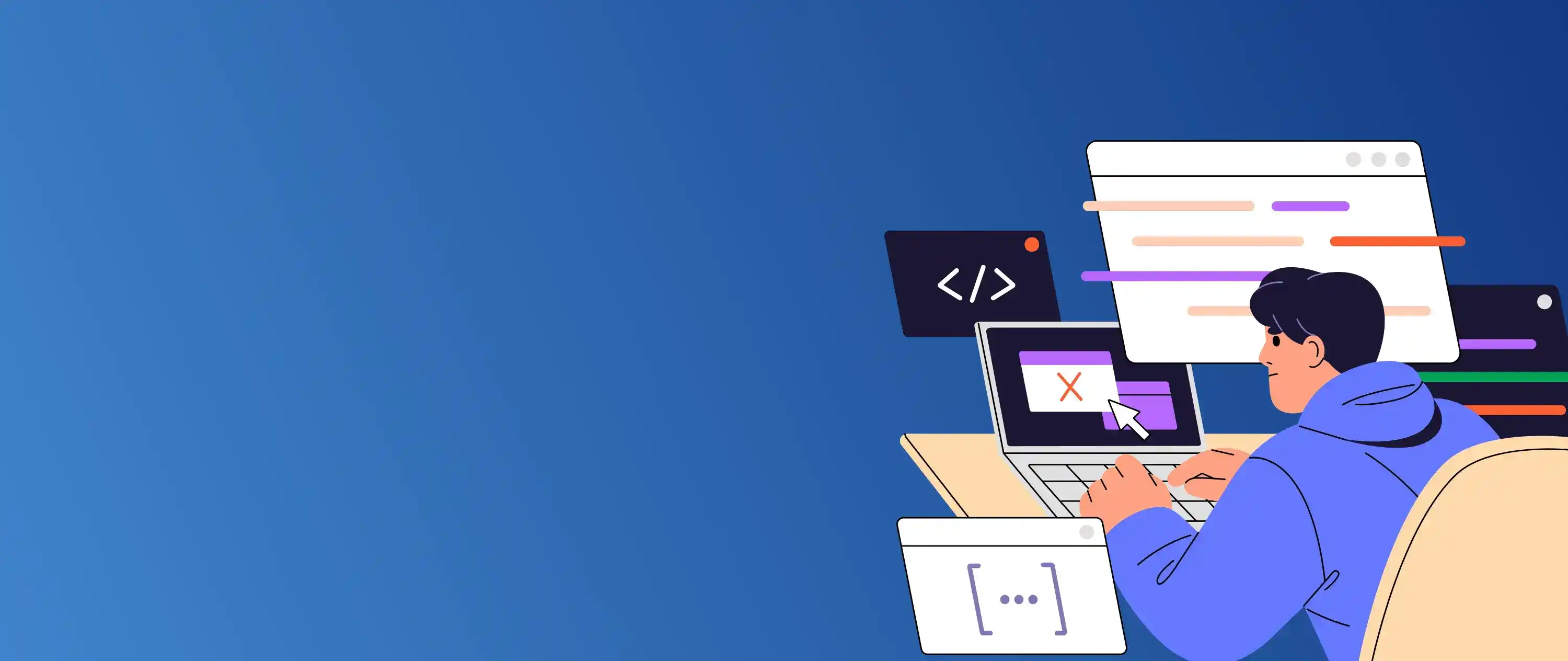
Need help navigating Odoo Runbot or troubleshooting Odoo issues? Get expert advice.
Accessing Odoo Runbot
Follow these steps to access Odoo Runbot:
| Step | Description | Details |
|---|---|---|
| 1. Open Your Browser | Navigate to the Runbot website. | runbot.odoo.com |
| 2. Browse Odoo Versions | Explore available Odoo versions and branches. | The interface shows builds for different versions and branches of Odoo. |
| 3. Identify the Build | Choose the build you want to test. | Examples: latest stable, enterprise, or a specific feature branch. |
| 4. Access the Database | Click either the blue or green button. | Blue Button: Accesses the 'all' database (all modules). Green Button:Accesses the 'base' database (core modules). |
| 5. Sign In | Log in to the Odoo instance. | Use the 'sign-in' button and default credentials (usually `admin/admin`). |
- Accessing Odoo Runbot is a straightforward process that allows you to quickly test and explore different Odoo versions.
- By following the steps in the table, you can easily navigate to the Runbot website, select the desired Odoo build, and access the database for testing.
- Remember to use the default credentials to log in and start exploring Odoo's features.
Understanding the Runbot Interface
The Runbot interface is designed for ease of use and efficiency:
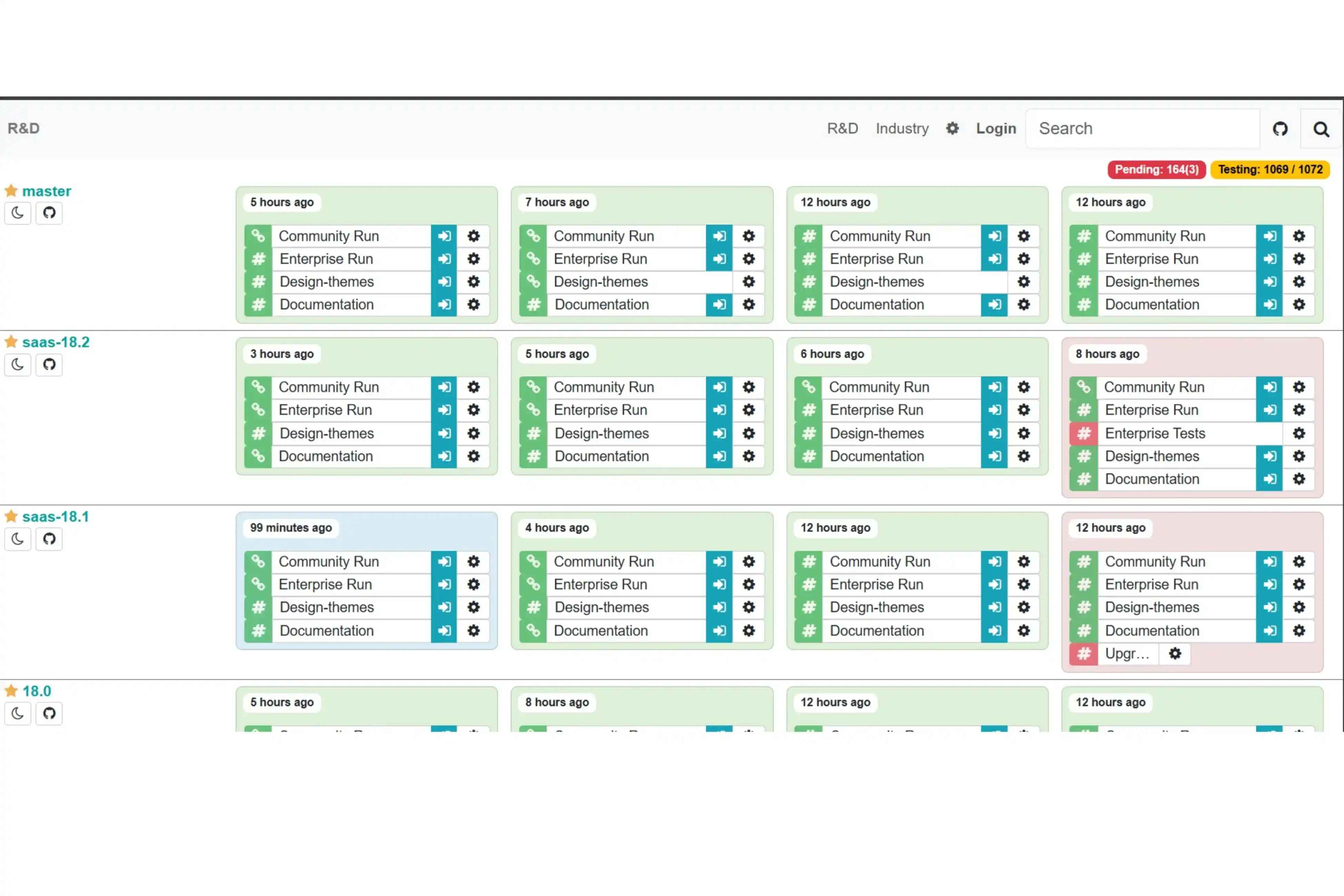
Image Source: google.com
| Element | Purpose |
|---|---|
| Build Table | Lists all available builds, their statuses, and quick actions. Provides an overview of all available Odoo instances. |
| Branch Selector | Filter builds by Odoo version or custom branch. Helps you quickly find the version you're interested in. |
| Status Indicators | Shows if a build is running, failed, or completed. Allows you to monitor the status of different builds. |
| Log Access | View logs for troubleshooting or audit purposes. Essential for diagnosing issues and understanding system behavior. |
| Sign-In | Access admin features or demo as a user. Enables you to explore Odoo from different perspectives. |
Leverage the power of AWS to build scalable, secure, and high-performing cloud solutions. Optimize your infrastructure with cloud-native tools and unmatched global reach.
Using the Blue and Green Buttons
| Button | Database | Ideal For |
|---|---|---|
| Blue | 'All' (Full) | Exploring all Odoo modules and features |
| Green | 'Base' (Minimal) | Testing core modules and debugging issues |
🔵 Blue Button – Full Feature Testing
- Loads the 'all' database with all Odoo modules.
- Great for exploring the full system, testing module interactions, and demos.
- Use it when you want to see everything Odoo can do in one place.
🟢 Green Button – Core Debug & Testing
- Loads the 'base' database with only core modules.
- Ideal for debugging, testing custom code, or isolating issues.
- Use it when you need a clean, minimal setup for focused testing.
Exploring Build Logs
Build logs are crucial for understanding the health and behavior of each Odoo instance:
| Log Type | Details |
|---|---|
| Key Logs | Summarized warnings and errors for quick review. The first place to look for potential issues. |
| Full Base Logs | Complete installation logs for the base database. Useful for troubleshooting installation problems related to core modules. |
| Full All Logs | All installation logs for the all database. Provides a complete picture of the installation process. |
| Full Run Logs | Detailed logs after the build is run, useful for deep troubleshooting. Essential for diagnosing runtime errors and performance bottlenecks. |
Understanding these logs can significantly speed up the troubleshooting process.
Unlock innovation with Google Cloud’s intelligent infrastructure and advanced analytics capabilities. Drive agility, cost-efficiency, and smart data management.
Practical Use Cases
Odoo Runbot offers a wide range of practical applications:
- Feature Testing: Try out new Odoo features without local setup. This is perfect for evaluating whether a new feature meets your needs.
- Bug Verification: Confirm if an issue exists in the latest codebase or is specific to your environment. Helps you determine if a bug is a core Odoo issue or specific to your setup.
- Demo and Training: Use Runbot for live demonstrations or user training sessions. Provides a readily available environment for showcasing Odoo's capabilities.
- Version Comparison: Quickly switch between Odoo versions to compare functionalities. Useful for understanding the differences between Odoo versions and planning upgrades.
- Module Compatibility Testing: Test the compatibility of custom or third-party modules with different Odoo versions. This ensures that your modules will work correctly after an Odoo upgrade.
- Performance Benchmarking: Conduct basic performance tests to identify potential bottlenecks in different Odoo versions or configurations. Helps you optimize your Odoo environment for performance.
Troubleshooting with Runbot
Runbot can be an invaluable tool for troubleshooting:
- If a bug appears on Runbot, it's likely a core Odoo issue. Report it to Odoo.
- If the bug is absent on Runbot but present locally, it may be a configuration or custom code problem. Investigate your local setup.
- Use logs for detailed error tracking and debugging.
- Check the Runbot status page for any known issues or downtime.
Custom Web Application Development Services
Craft scalable, secure, and highly functional web applications tailored to your unique business needs. Deliver exceptional user experiences with intuitive interfaces, seamless navigation, and cutting-edge technology.
Setting Up Your Own Runbot Instance
While the public Runbot is useful, setting up your own instance allows for more customized testing:
- Requirements: Odoo source code, Runbot code, Docker, Python dependencies, and PostgreSQL. A server with sufficient resources to run Odoo and Runbot.
- Clone Repositories: Clone both Odoo and Runbot repositories using a dedicated user. This ensures proper file permissions.
- Install Dependencies: Install Docker and required Python packages. Use a virtual environment to manage dependencies.
- Configure Services: Set up and adapt example service scripts for your environment. Pay attention to database connection settings.
- Start Services: Enable and start Runbot, Leader, and Builder services. Monitor the logs for any errors during startup.
- Add Repositories: Configure remotes and repositories in the Runbot app for automated builds. This tells Runbot which repositories to monitor for changes.
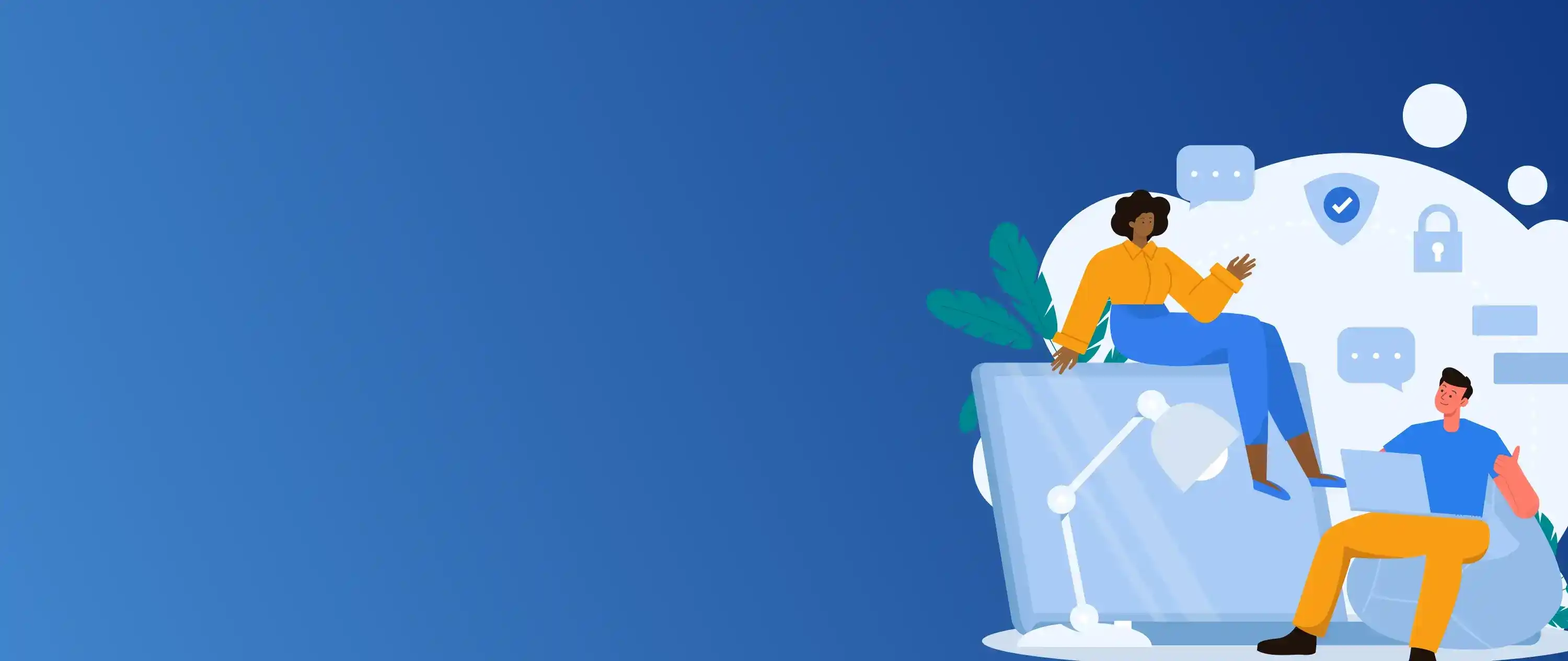
Enhance your Odoo deployment with our Cloud Computing Services
Advanced Configuration and Security
Fine-tune your Runbot instance for optimal performance and security:
- Limit the number of parallel builds based on available CPU. This prevents the server from becoming overloaded.
- Adjust garbage collection and commit age settings to manage disk usage. This keeps the Runbot running efficiently.
- Set unique master passwords for builds.
- Use separate users and restricted access for enhanced security.
- Regularly monitor log files and system status. Implement automated monitoring and alerting.
- Implement firewall rules to restrict access to the Runbot instance.
- Use HTTPS to encrypt communication with the Runbot instance.
How Hexadecimal Software Enhances Your Odoo Runbot Experience
At Hexadecimal Software, we provide expert services that complement and enhance your use of Odoo Runbot, ensuring you get the most out of your Odoo testing and development efforts.
🚀 Streamlined Odoo Testing Strategies
We help you develop efficient testing strategies using Odoo Runbot, ensuring comprehensive coverage with minimal time investment. Our consultants guide you on which builds and databases to focus on for different testing scenarios.
🛠️ Custom Module Compatibility
Ensure your custom modules work flawlessly with different Odoo versions. We offer compatibility testing services, leveraging Runbot to identify and resolve issues before they impact your live environment.
🐞 Bug Reporting and Resolution
Struggling to interpret Runbot logs or pinpoint the cause of an issue? Our Odoo experts provide in-depth log analysis and bug resolution services, helping you address problems quickly and effectively.
☁️ Cloud-Optimized Odoo Deployments
Ready to move beyond Runbot and deploy Odoo in the cloud? We offer cloud computing services tailored for Odoo, ensuring scalable, secure, and high-performance deployments on platforms like AWS, Azure, and Google Cloud.
🧑🏫 Training and Support
Empower your team with the knowledge to effectively use Odoo Runbot and troubleshoot common issues. We provide customized training sessions and ongoing support to help you maximize your Odoo investment.
🚀 Connect With Us
Whether you're testing new features, verifying bug fixes, or planning your next Odoo deployment, Hexadecimal Software is your partner for maximizing the benefits of Odoo Runbot.
💡 Ready to optimize your Odoo testing and development?
Let’s enhance your Odoo experience—faster and smarter with Hexadecimal.
FAQs
Q1: Is Odoo Runbot free to use?
A: Yes, the public Runbot instance is free for testing and demonstration purposes.
Q2: Can I test custom modules on Runbot?
A: The public Runbot is for official Odoo branches. For custom modules, set up your own Runbot instance.
Q3: Are data and builds persistent?
A: No, Runbot regularly deletes old builds and databases to conserve resources. Do not store sensitive data.
Q4: How do I access the admin interface?
A: Use the "sign-in" button and enter the provided credentials. Default is often admin/admin.
Q5: What security measures should I take when self-hosting?
A: Use dedicated users, restrict network access, and avoid storing sensitive data on the server.
Q6: What is the difference between 'all' and 'base' databases?
A: 'All' includes all modules; 'base' is minimal for core testing.
Q7: How often are builds updated?
A: Builds are updated automatically when new commits are pushed to tracked repositories.
Q8: Can multiple users access the same build?
A: Yes, Runbot supports concurrent multi-user access.
Q9: Where can I find build logs?
A: Logs are accessible from the build table for each instance.
Q10: What happens if a build fails?
A: Failure reasons and logs are displayed for troubleshooting.
Q11: Can I use Runbot for production?
A: No, Runbot is for testing and demonstration only.
Q12: How do I report a bug found on Runbot?
A: Report it on Odoo's official GitHub or support channels, referencing the Runbot build and logs. Provide detailed steps to reproduce the bug.
Q13: How can I contribute to the Odoo Runbot project?
A: You can contribute by reporting bugs, suggesting improvements, or submitting code contributions to the Runbot repository.
Q14: What are the best practices for using Odoo Runbot effectively?
A: Some best practices include regularly checking Runbot for new builds, using the appropriate database ('all' or 'base') for your testing needs, and carefully analyzing the build logs for any errors or warnings.
Conclusion
Odoo Runbot is a powerful tool for anyone involved in Odoo development, testing, or evaluation. Its ease of access and comprehensive features make it an invaluable resource for quickly iterating on Odoo projects. By understanding how to navigate and utilize Runbot effectively, you can significantly enhance your Odoo experience and streamline your development processes.


