How to Use Geolocator Plugin in Flutter
Updated on : 12 AUGUST 2025
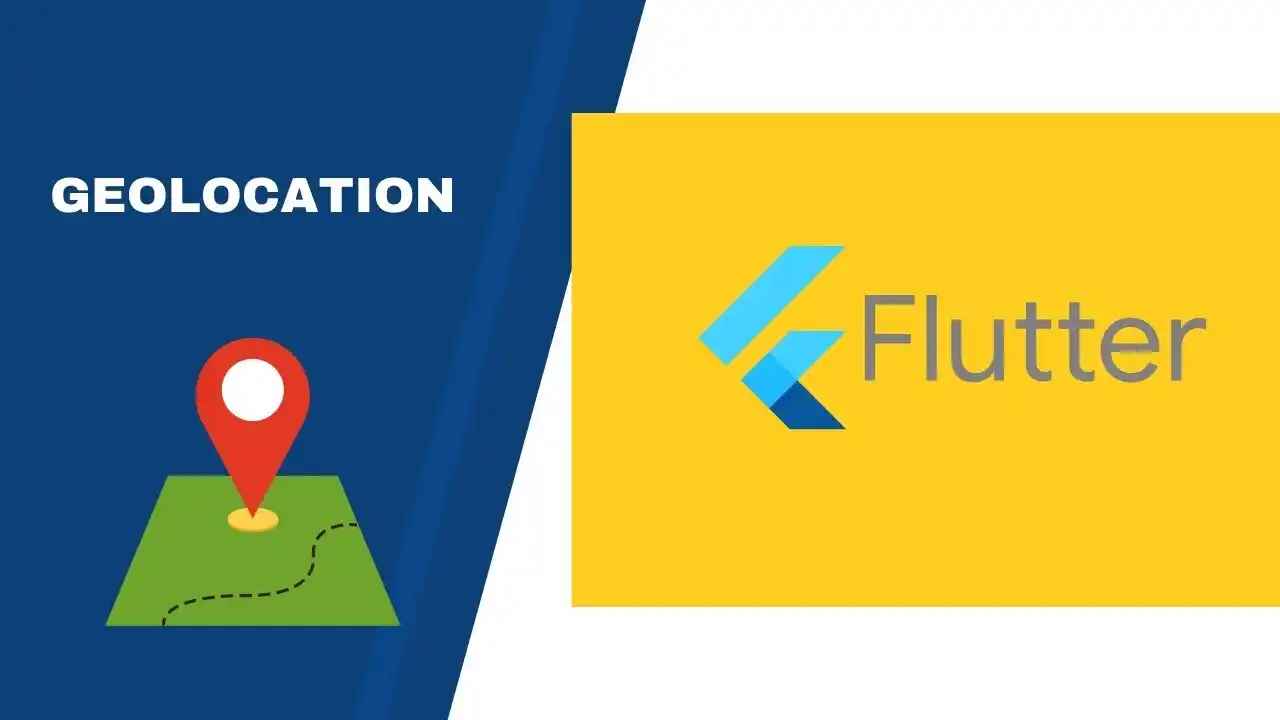
Image Source: google.com
Table Of Contents
Introduction
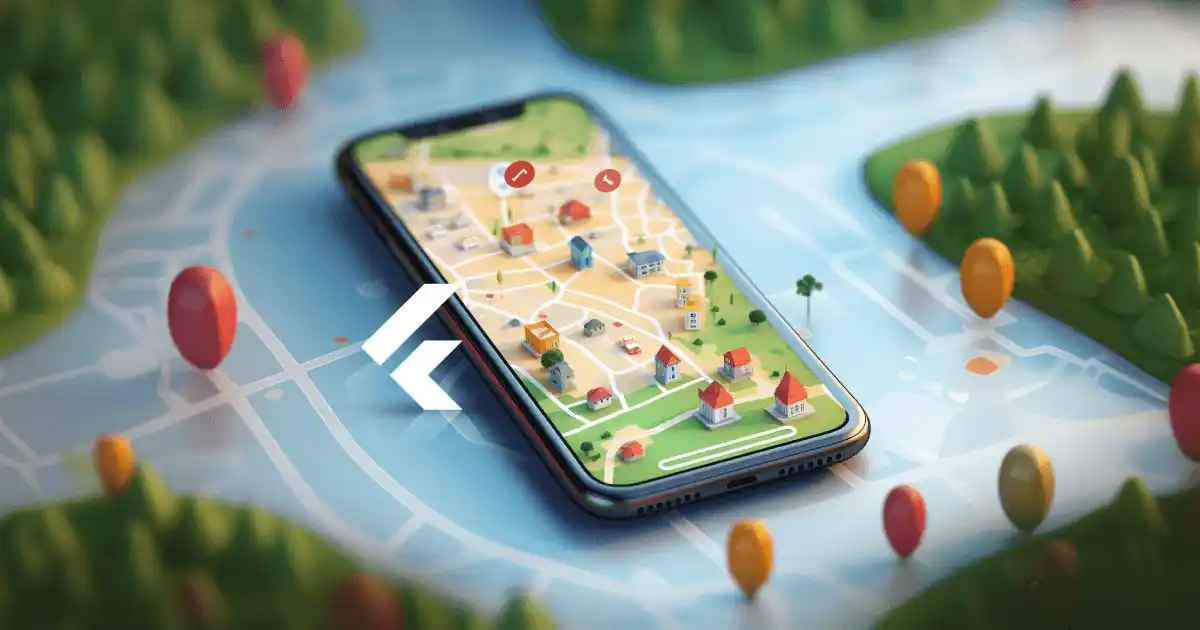
Image Source: google
Getting the user’s location is essential for many modern apps — whether you’re building a delivery service, travel guide, or fitness tracker. The Geolocator plugin in Flutter makes it simple to retrieve the device’s latitude and longitude with just a few lines of code.
In this blog, we’ll walk you through how to install the plugin, set up permissions, and display the location in your Flutter app.
Installing the Plugin
First, open your pubspec.yaml file and add the geolocator dependency :
yaml
dependencies:
flutter:
sdk: flutter
geolocator: ^9.0.2
- Run the following command in your terminal to install it
flutter pub get
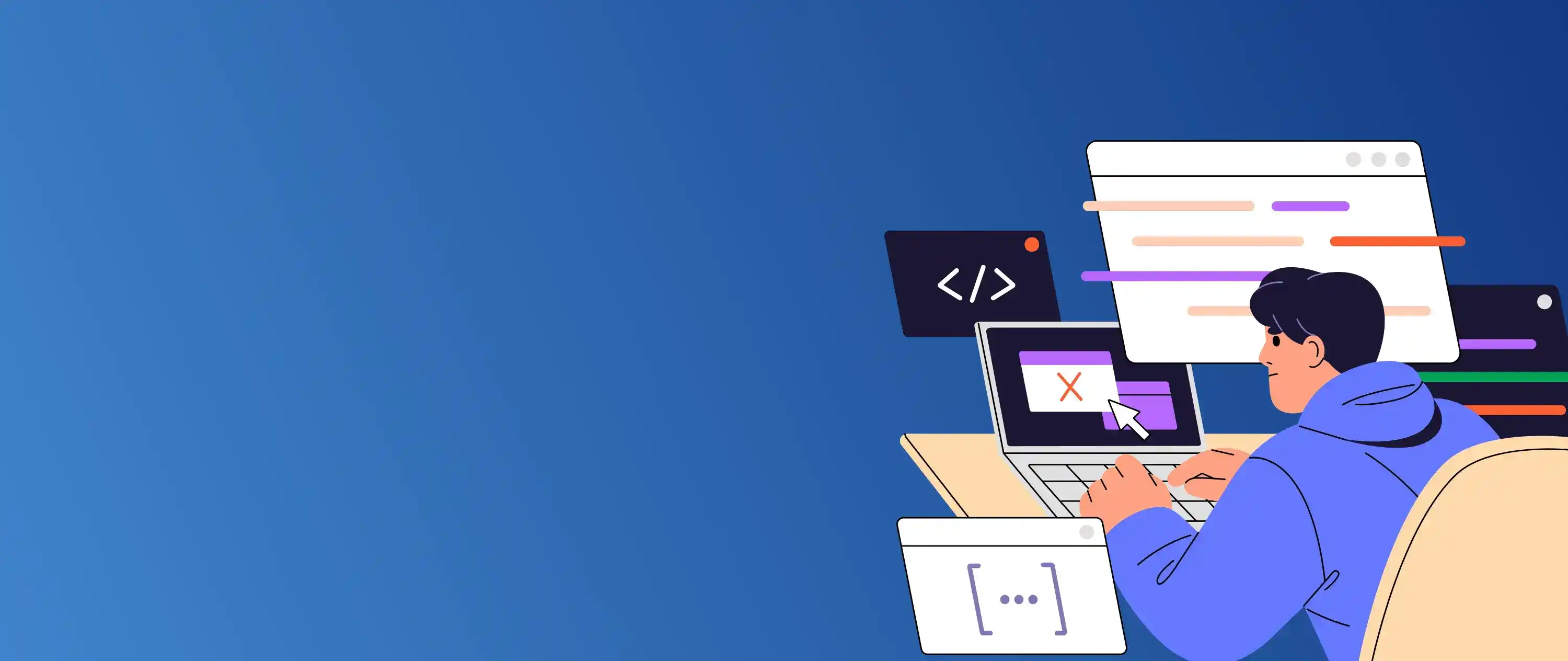
Need location-based features in your Flutter app? Let Hexadecimal build it.
Requesting Permissions
Before you can get the location, you need to request the necessary permissions from the user. Update your Android and iOS configuration files :
For Android :
Add this to android/app/src/main/AndroidManifest.xml:
<uses-permission android:name="android.permission.ACCESS_FINE_LOCATION"/>
<uses-permission android:name="android.permission.ACCESS_COARSE_LOCATION"/>
For iOS :
Add this to ios/Runner/Info.plist:
<key>NSLocationWhenInUseUsageDescription</key>
<string>This app needs access to your location to provide better service.</string>
Fetching the Current Location
Now that permissions are in place, let’s fetch the location using Geolocator :
import 'package:geolocator/geolocator.dart';
Future<Position> _determinePosition() async {
bool serviceEnabled;
LocationPermission permission;
serviceEnabled = await Geolocator.isLocationServiceEnabled();
if (!serviceEnabled) {
return Future.error('Location services are disabled.');
}
permission = await Geolocator.checkPermission();
if (permission == LocationPermission.denied) {
permission = await Geolocator.requestPermission();
if (permission == LocationPermission.denied) {
return Future.error('Location permissions are denied.');
}
}
if (permission == LocationPermission.deniedForever) {
return Future.error('Location permissions are permanently denied.');
}
return await Geolocator.getCurrentPosition();
}
You Might Also Like
Displaying Location in the UI
Here’s a simple example of displaying the location in your Flutter widget :
import 'package:flutter/material.dart';
class LocationScreen extends StatefulWidget {
@override
_LocationScreenState createState() => _LocationScreenState();
}
class _LocationScreenState extends State<LocationScreen> {
String location = "Press the button to get location";
void _getLocation() async {
try {
Position position = await _determinePosition();
setState(() {
location = "${position.latitude}, ${position.longitude}";
});
} catch (e) {
setState(() {
location = e.toString();
});
}
}
@override
Widget build(BuildContext context) {
return Scaffold(
appBar: AppBar(title: Text("Geolocator Example")),
body: Center(child: Text(location)),
floatingActionButton: FloatingActionButton(
onPressed: _getLocation,
child: Icon(Icons.location_on),
),
);
}
}
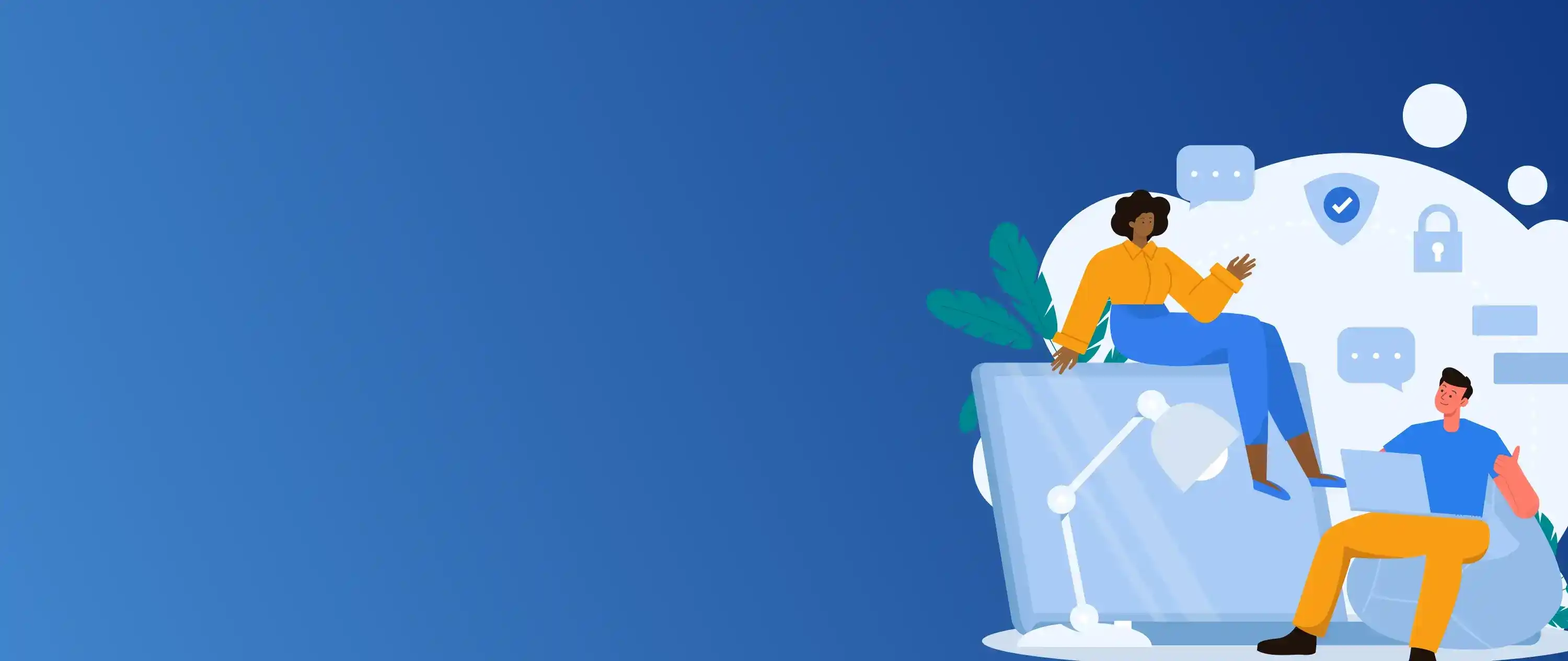
Want real-time location tracking in your app? We can make it happen.
Best Practices for Location Usage
-
Always explain why your app needs location access.
-
Request permissions only when necessary.
-
Respect user privacy and store location data securely.
-
Use
getCurrentPosition()for one-time location andgetPositionStream()for continuous tracking.
FAQs
Q.1. What is the Geolocator plugin in Flutter?
A: The Geolocator plugin provides easy-to-use APIs to get the device's location in Flutter apps.
Q.2. Do I need internet to use Geolocator?
A: GPS works offline, but certain features like reverse geocoding may require internet access.
Q.3. How do I handle permission errors?
A: Use Geolocator.checkPermission() and Geolocator.requestPermission() to handle permissions gracefully.
Q.4. Can I track location continuously?
A: Yes, use getPositionStream() for real-time location updates.
Q.5. Is the Geolocator plugin free?
A: Yes, it's open-source and available on pub.dev.






