Credit Notes in Odoo 15 Accounting
Updated on : 14 AUGUST 2025

Image Source: google.com
Table Of Contents
- 1. Overview of Credit Notes in Odoo 15
- 2. How to Create a Credit Note in Odoo
- 3. Difference Between Credit Note and Refund
- 4. Tracking Adjustments in Journal Entries
- 5. How to Reconcile Credit Notes
- 6. Common Use Cases for Credit Notes
- 7. Permissions Required to Create Notes
- 8. Audit Trail and History
- 9. FAQs
Table Of Contents
Overview of Credit Notes in Odoo 15
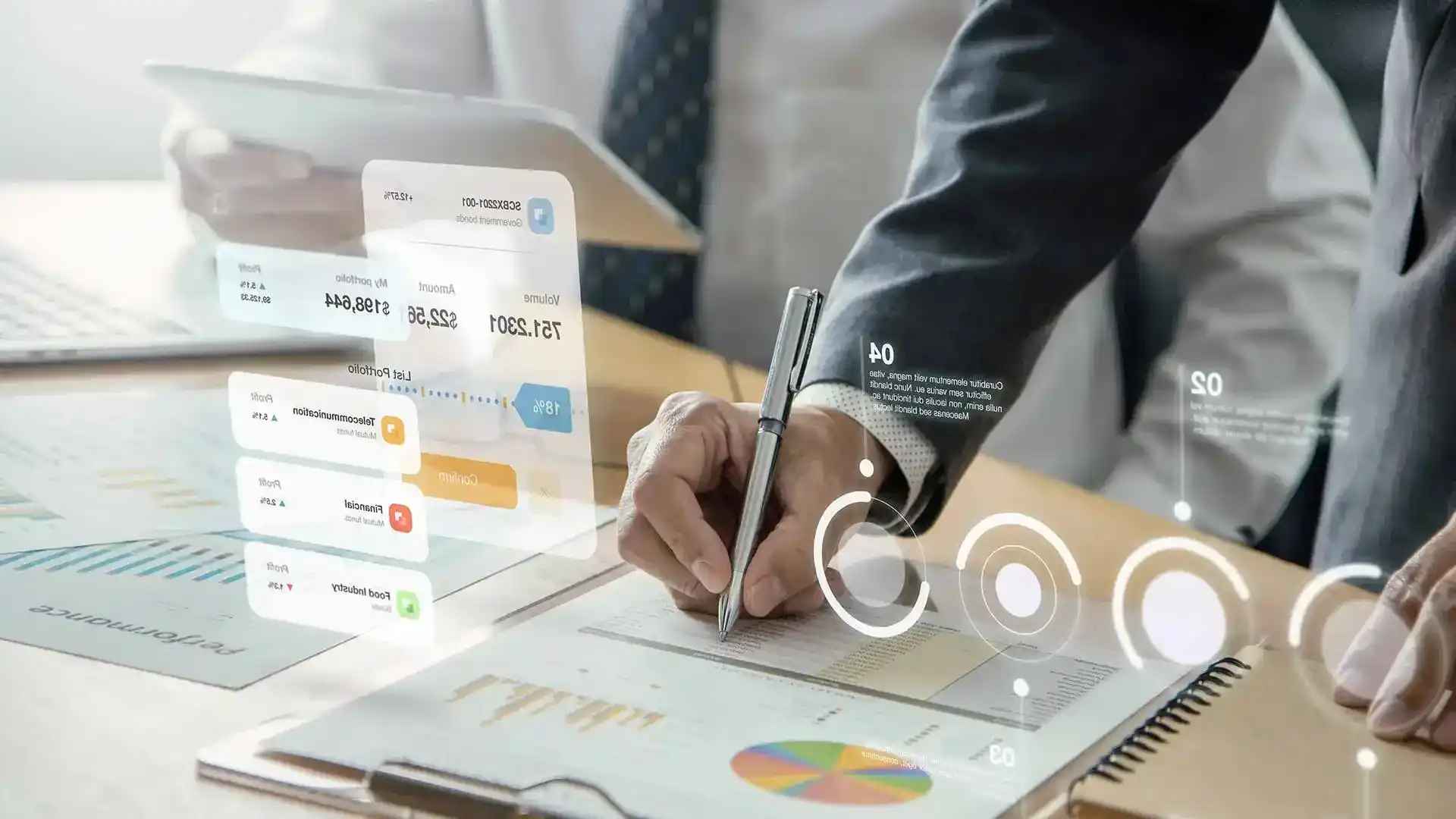
Image Source: google
In Odoo 15 Accounting, a credit note is issued to reduce the amount of an existing invoice. This could be due to product returns, price adjustments, overbilling, or discounts. Credit notes help maintain accurate financial records and ensure compliance during audits.
How to Create a Credit Note in Odoo
| How to Create a Credit Note in Odoo |
|---|
| 1. Navigate to Invoicing > Customers > Invoices |
| 2. Open the invoice you want to credit. |
| 3. Click Add Credit Note in the top menu. |
| 4. In the popup: |
| - Select a reason (e.g., returned goods, pricing error). |
| - Choose whether it’s a full or partial refund. |
| - Set the reversal date. |
| 5. Click Reverse to generate a draft credit note. |
| 6. Post it like a regular invoice. |
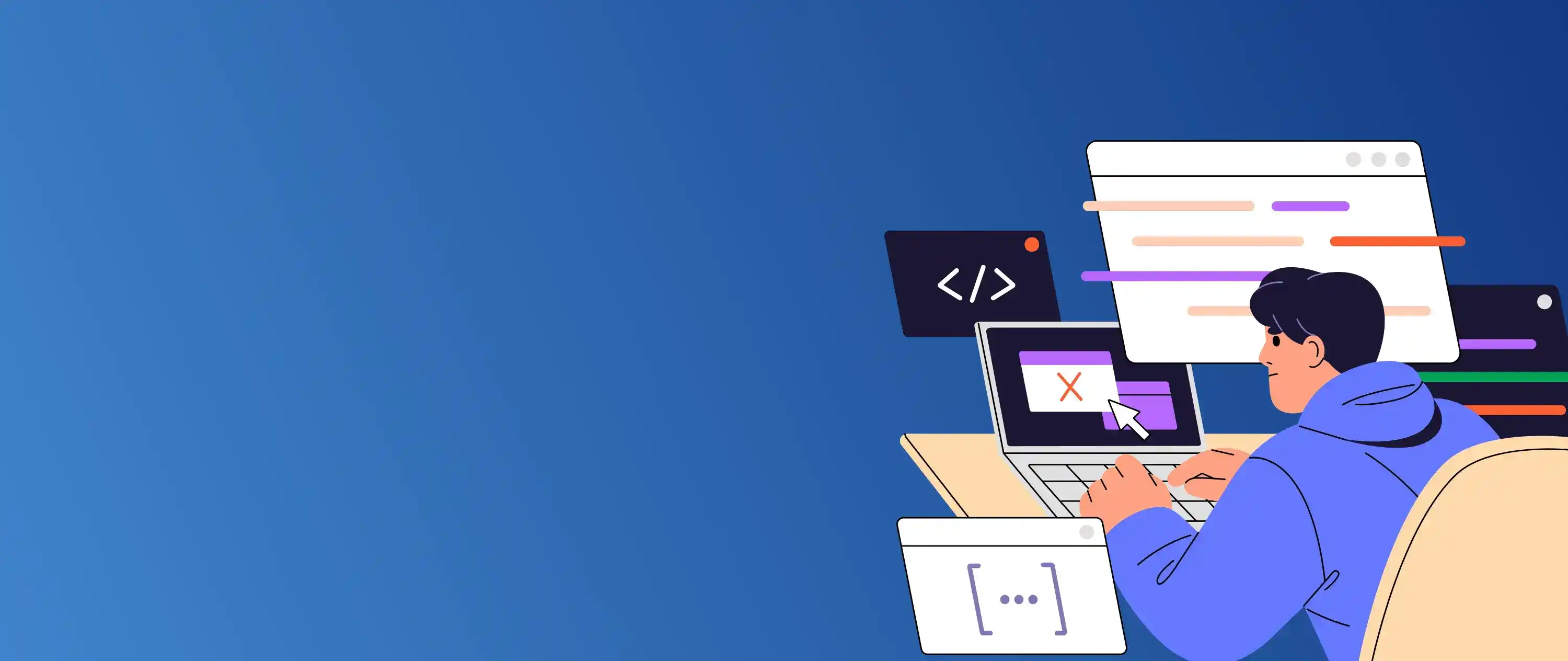
Need help managing financial adjustments in Odoo?
Difference Between Credit Note and Refund
| Feature | Credit Note | Refund |
|---|---|---|
| Purpose | Adjust invoice downward | Return money to customer |
| Accounting Effect | Reduces receivable/payable | Reduces bank balance |
| Usage | Quantity or price corrections | Full payment returns |
- In Odoo, both documents can be linked to the original invoice for traceability.
Tracking Adjustments in Journal Entries
| Tracking Adjustments in Journal Entries |
|---|
| When a credit note is issued, Odoo automatically updates the related journal entries. You can: |
| View them in Accounting > Journal Entries. |
| Track related documents via the credit note’s smart button. |
| Reconcile with payments or refunds for clear audit trails. |
You Might Also Like
How to Reconcile Credit Notes
| Reconciliation Steps |
|---|
| 1. Go to Accounting > Reconciliation. |
| 2. Match the credit note against open invoices. |
| 3. Validate the reconciliation. |
| This clears balances in AR/AP ledgers and ensures accuracy. |
Common Use Cases for Credit Notes
| Use Case |
|---|
| Product returns |
| Overbilling adjustments |
| Discounts applied after invoicing |
| Cancellation of services |
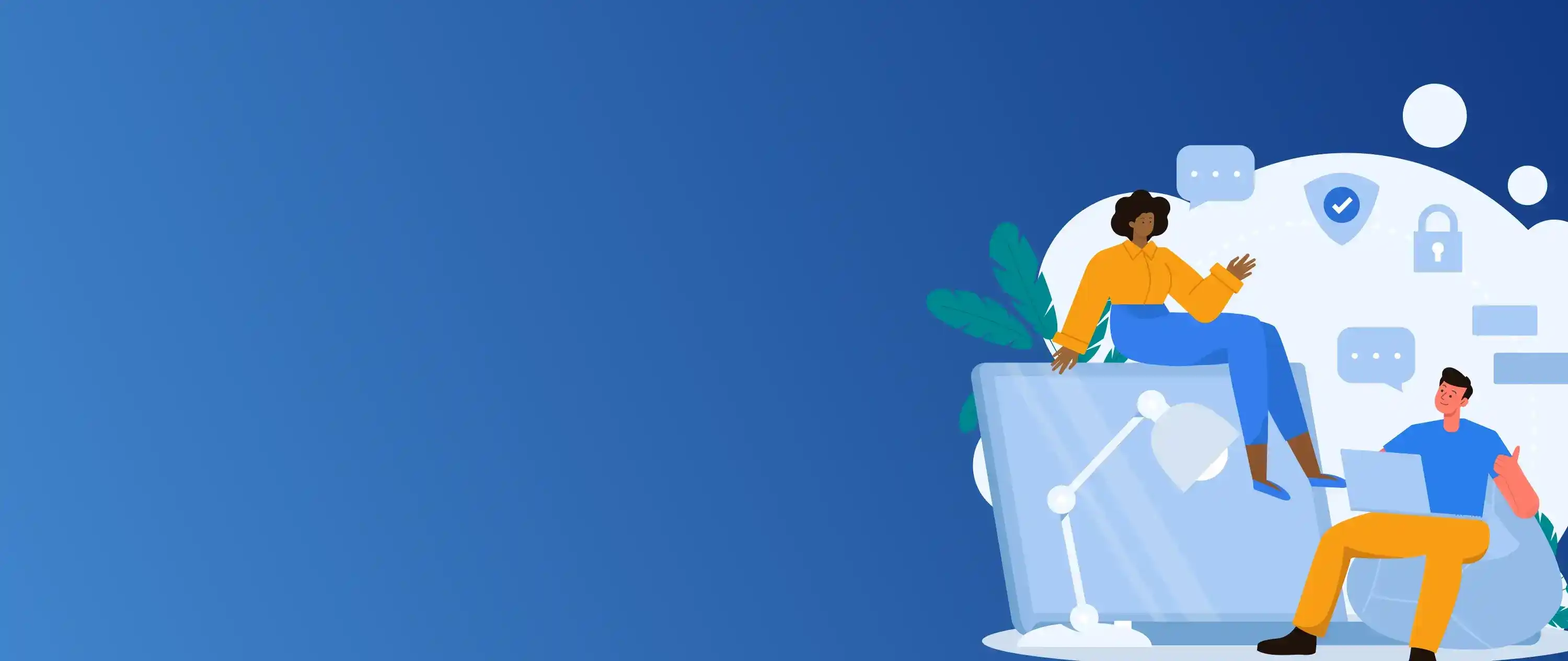
Streamline your Odoo Accounting workflows with expert setup.
Permissions Required to Create Notes
| Permissions Required to Create Notes |
|---|
| Only users with Billing or Accounting permissions can create credit notes. |
| Configure roles in Settings > Users & Companies. |
Audit Trail and History
| Audit Trail Details |
|---|
| Original invoice reference |
| Creation/modification timestamps |
| Posting date and user activity log |
| Helps with compliance and audits |
FAQs
Q.1. What is a credit note in Odoo?
A: A credit note is used to reduce the amount of an existing invoice due to returns, price corrections, or discounts.
Q.2. Can I create a partial credit note?
A: Yes, Odoo allows you to reverse specific lines or amounts.
Q.3. Is a credit note the same as a refund?
A: No. A credit note adjusts the invoice; a refund returns money to the customer.
Q.4. Are credit notes available in Odoo Community Edition?
A: Yes, basic credit note functionality is available in both Community and Enterprise editions.
Q.5. How do credit notes affect financial reports?
A: Odoo updates journal entries instantly, affecting aged receivables, the general ledger, and audit reports.






