How to Use Odoo for Inventory Ageing Report PDF/Excel
Updated on : 01 AUGUST 2025
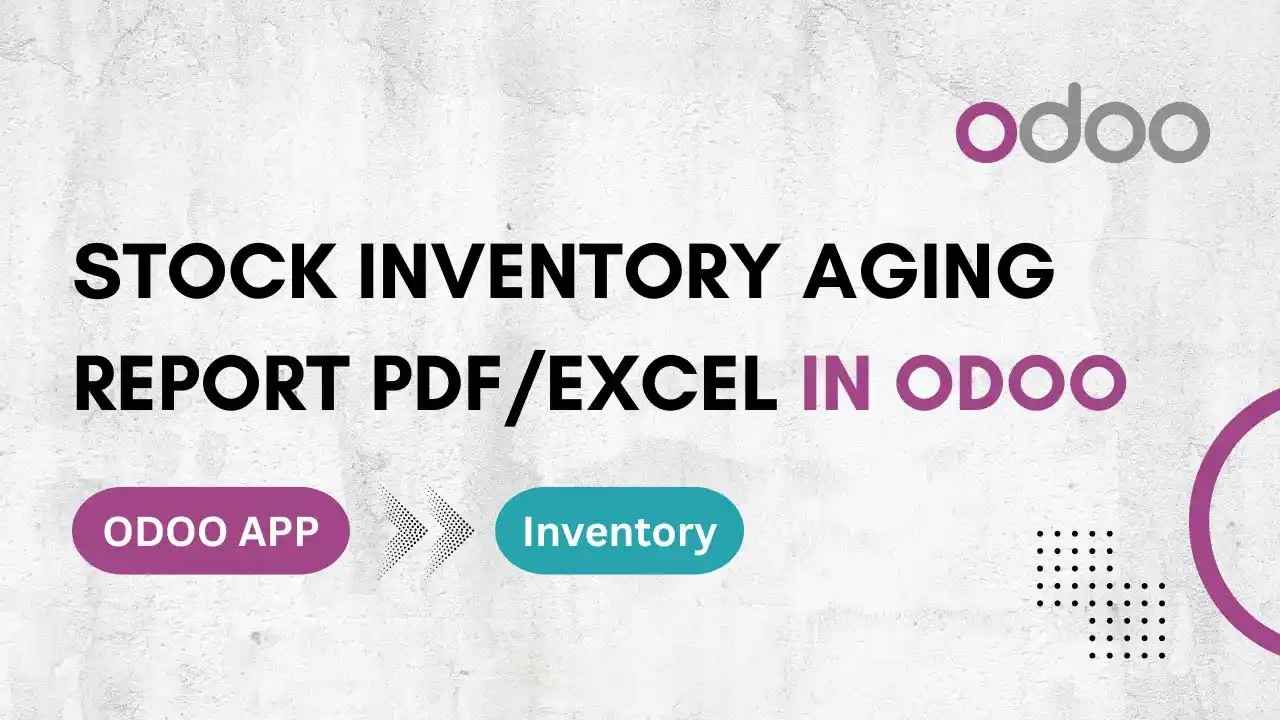
Image Source: google.com
Table Of Contents
- 1. Introduction to Inventory Ageing in Odoo
- 2. Enabling Inventory Valuation Reports
- 3. Steps to Generate Ageing Report
- 4. Viewing Report in Odoo
- 5. Exporting Report to PDF
- 6. Exporting Report to Excel
- 7. Grouping and Filtering Data
- 8. Using Ageing Buckets for Analysis
- 9. Benefits of Inventory Ageing Reports
- 10. Access Rights and Permissions
- 11. FAQs
Table Of Contents
Introduction to Inventory Ageing in Odoo
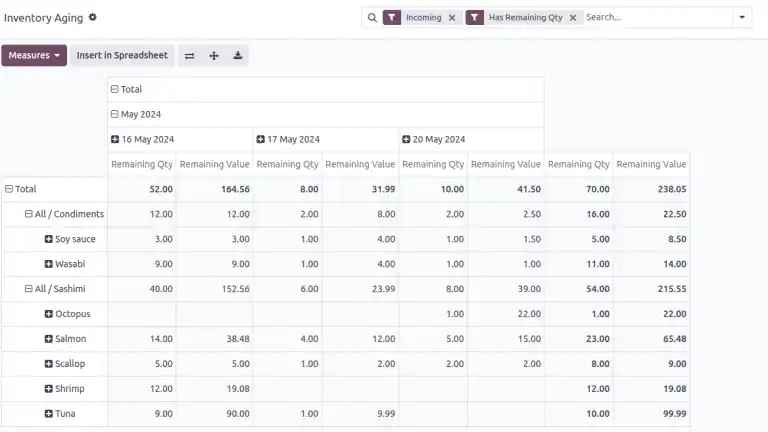
Image Source: google
Inventory ageing reports help businesses identify how long products have been in stock. It categorizes inventory based on the number of days in storage, helping improve stock rotation and reduce obsolete items.
Enabling Inventory Valuation Reports
| Enabling Inventory Valuation Reports |
|---|
| Go to Inventory > Configuration > Settings |
| Enable Inventory Valuation and Reporting |
| Select your valuation method (FIFO, LIFO, Average Cost) |
- This is required to use the ageing report feature.
Steps to Generate Ageing Report
| Steps |
|---|
| 1. Navigate to Inventory > Reporting > Stock Ageing. |
| 2. Select the warehouse or location you want to analyze. |
| 3. Choose a date to calculate ageing based on stock entry date. |
| 4. Click Apply to generate the report. |
Viewing Report in Odoo
The ageing report shows:
- Product name
- Quantity on hand
- Unit cost and total value
- Ageing buckets (e.g., 0–30 days, 31–60 days, 61–90 days, 90+ days)
- This allows businesses to make timely decisions on old stock clearance.
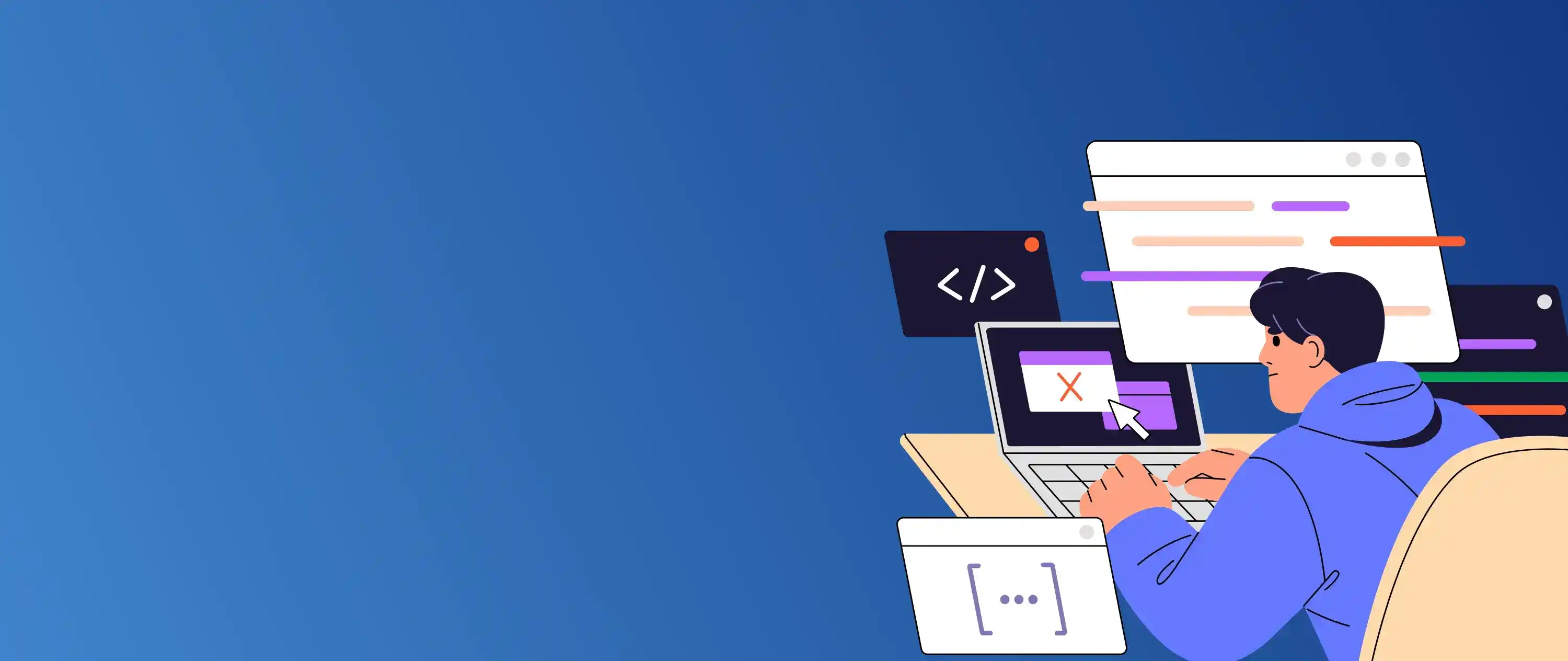
Need custom inventory ageing reports in Odoo?
Exporting Report to PDF
| Exporting Report to PDF |
|---|
| Click Print > PDF on the top-right corner of the report. |
| Odoo generates a detailed PDF version. |
| Save or share it with your team or suppliers. |
You Might Also Like
Exporting Report to Excel
| Exporting Report to PDF |
|---|
| Click Print > PDF on the top-right corner of the report. |
| Odoo generates a detailed PDF version. |
| Save or share it with your team or suppliers. |
Grouping and Filtering Data
You can group the report by:
- Product Category
- Location / Warehouse
- Vendor or Lot Number
- Filters help narrow down specific products or suppliers with ageing stock.
Using Ageing Buckets for Analysis
Odoo divides inventory based on days in stock, for example:
| Ageing Bucket | Purpose |
|---|---|
| 0–30 Days | Recently purchased stock |
| 31–60 Days | Regularly moving stock |
| 61–90 Days | Slow-moving stock |
| 90+ Days | Potentially obsolete stock |
- This helps identify items that need promotions, discounts, or returns to suppliers.
Benefits of Inventory Ageing Reports
| Benefits of Inventory Ageing Reports |
|---|
| Prevent overstocking and excess holding costs |
| Identify slow-moving items for clearance sales |
| Improve warehouse space utilization |
| Optimize purchasing and replenishment strategies |
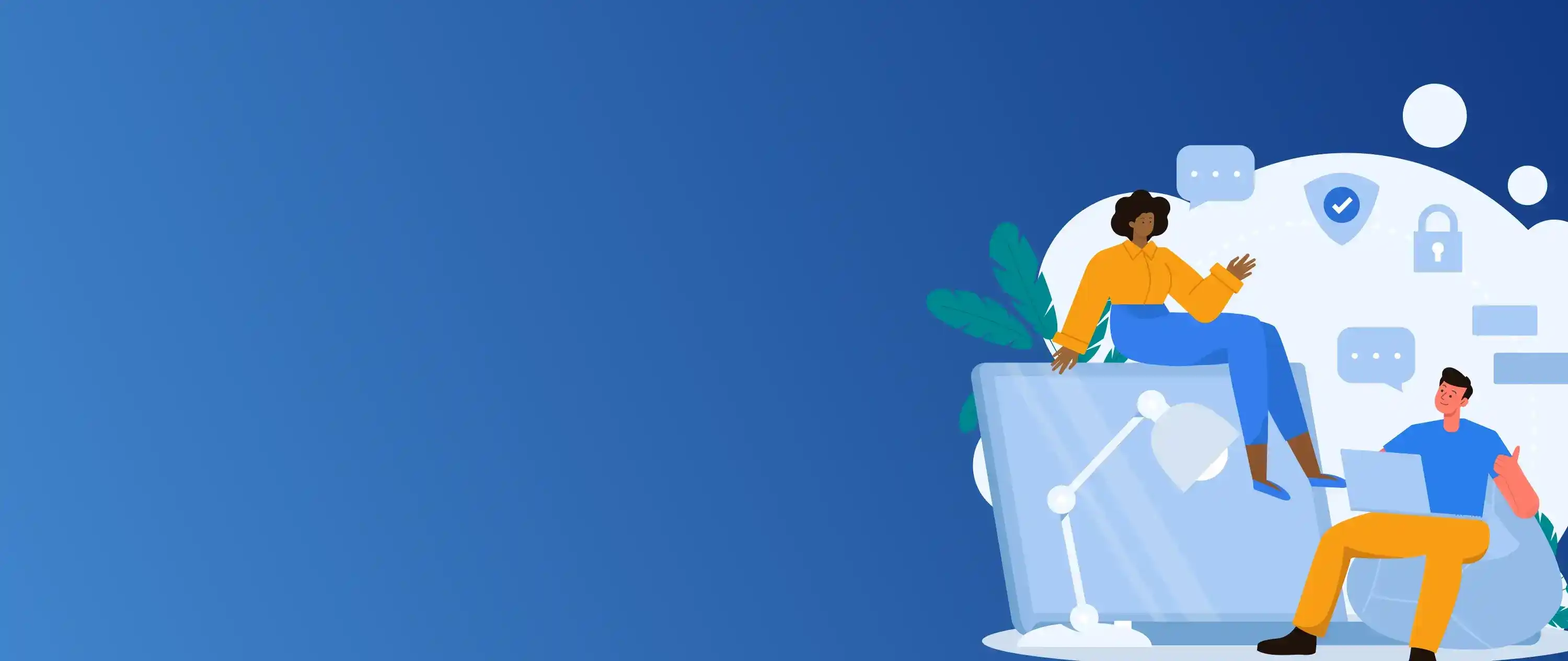
Let us help you automate inventory reports in Odoo.
Access Rights and Permissions
| Access Rights and Permissions |
|---|
| Inventory Manager: Full access to reports and export options |
| Inventory User: Can view ageing reports but may have limited export access |
| Employee: Restricted view of warehouse-specific ageing data |
FAQs
Q1. Does Odoo Community Edition support inventory ageing reports?
A: Yes, but some advanced reporting and Excel export features may be limited compared to Enterprise edition.
Q2. Can I schedule automatic ageing reports in Odoo?
A: You can schedule and email reports using automated actions or third-party apps.
Q3. How accurate is the stock ageing calculation in Odoo?
A: It depends on correct stock entry dates and proper stock movement tracking within Odoo.
Q4. Can I create a custom ageing bucket (e.g., 120+ days)?
A: Yes, custom ageing periods can be configured using Odoo Studio or custom development.
Q5. Is it possible to generate a vendor-wise ageing report?
A: Yes, by grouping data by vendor before exporting the report to Excel or PDF.






